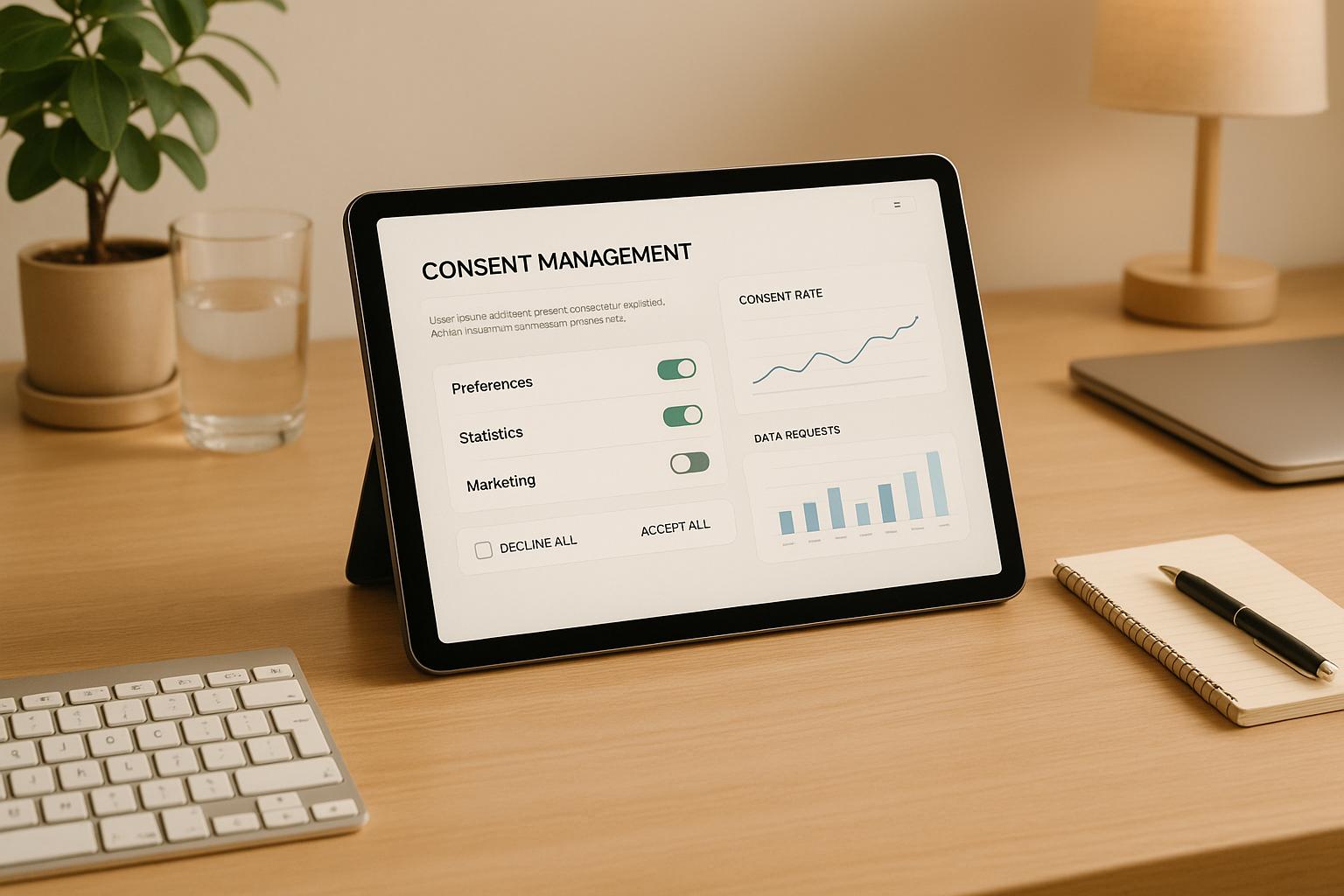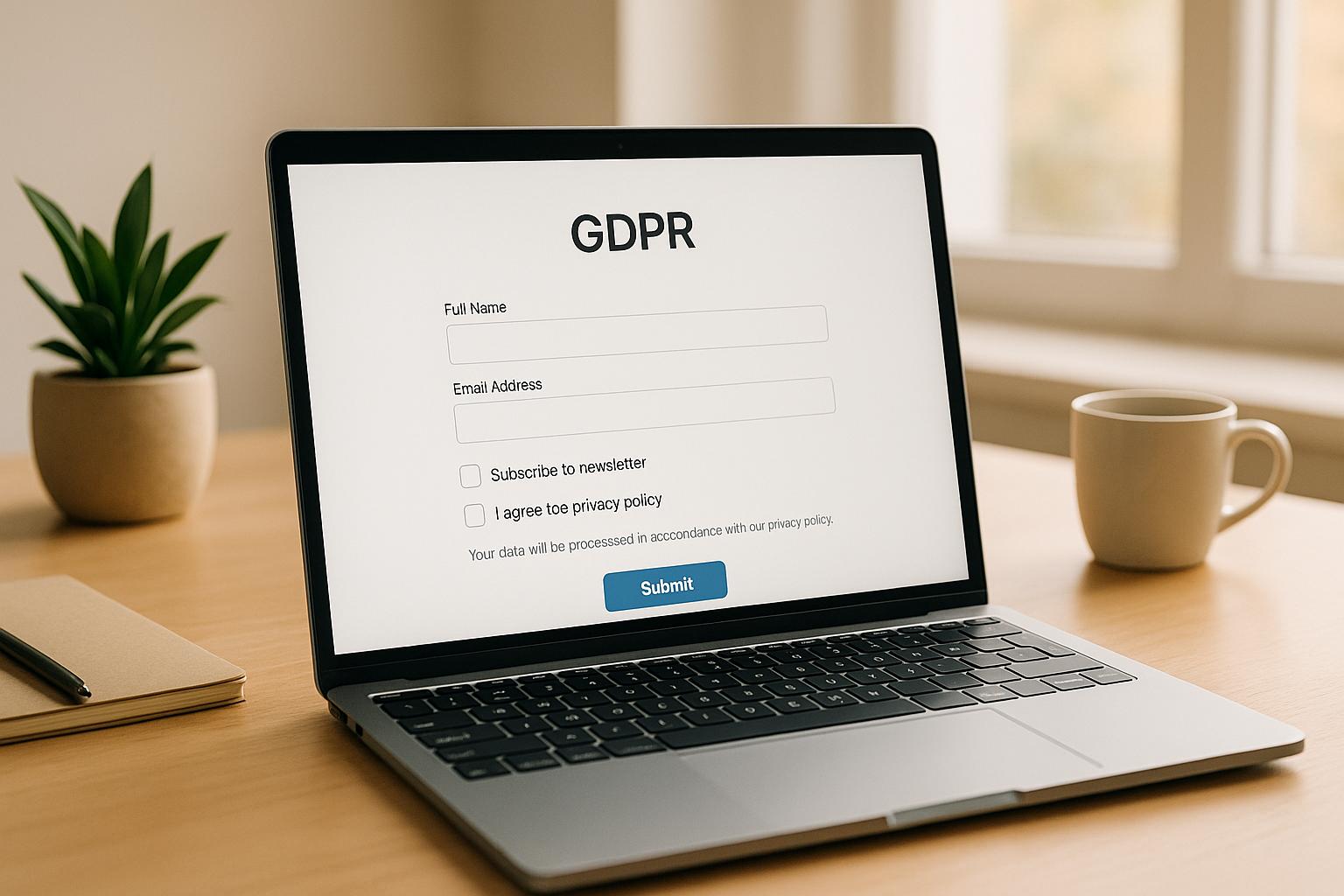10 Form Design Best Practices to Boost Conversion Rates
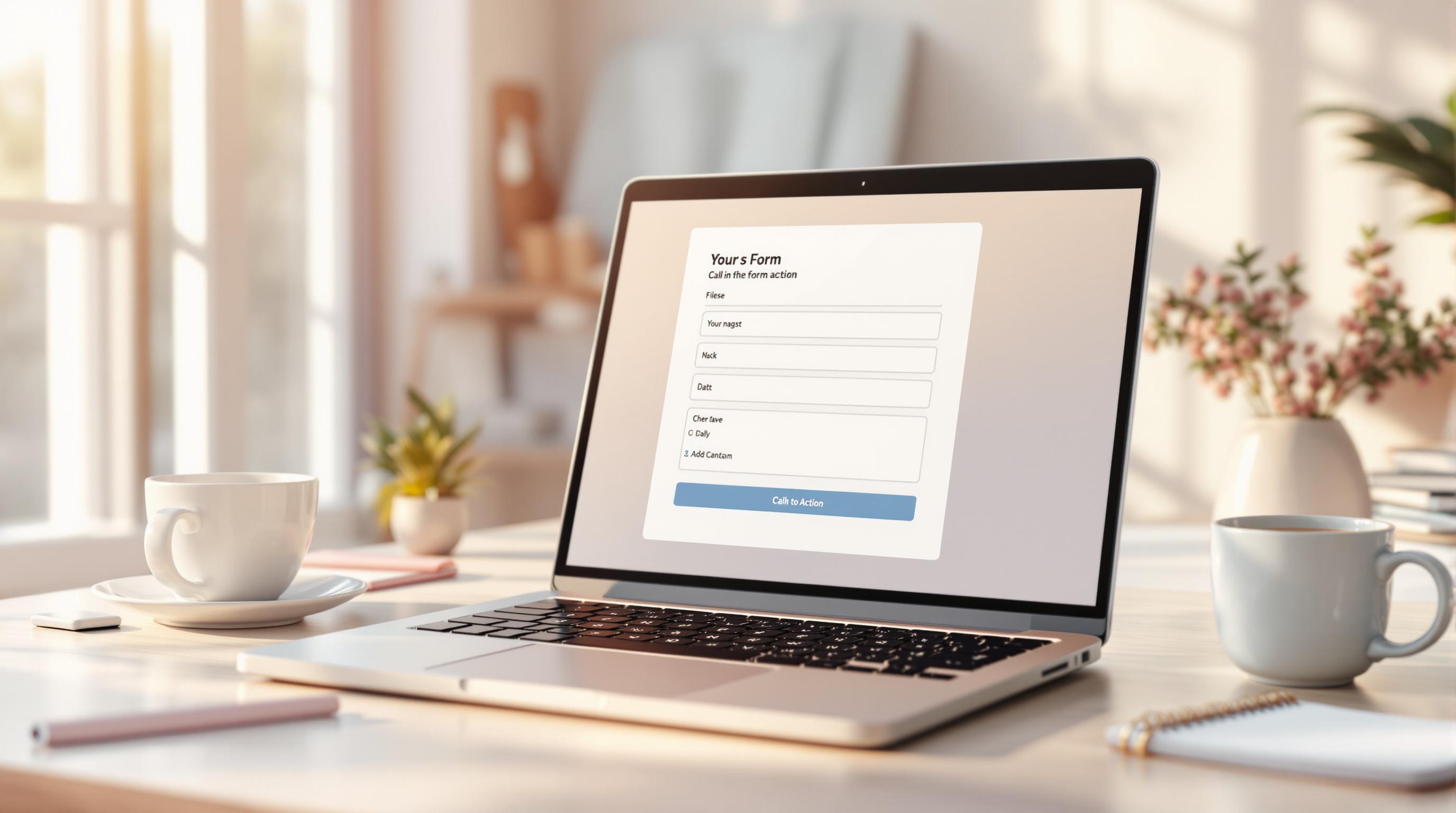
Want more leads and higher conversions? Your form design might be the key.
Here’s a quick summary of 10 essential form design practices to help you get better results:
- Reduce fields: Only ask for what’s necessary to avoid overwhelming users.
- Break forms into steps: Use multi-step forms with clear progress indicators to make long forms manageable.
- Add microcopy: Provide clear instructions or tips near fields to guide users and reduce errors.
- Flexible input formats: Allow multiple formats for fields like phone numbers or dates to minimize frustration.
- Build trust: Use security badges, privacy statements, or testimonials to reassure users.
- Use progress bars: Show users how far they’ve come and what’s left to complete.
- Optimize for mobile: Simplify layouts, use touch-friendly elements, and ensure fast loading speeds.
- Highlight security: Clearly communicate how user data is protected to ease concerns.
- Write clear headlines: Focus on benefits and keep headlines concise and action-oriented.
- Test regularly: Monitor metrics, gather feedback, and tweak forms to improve performance.
These strategies can make your forms more user-friendly, reduce abandonment, and ultimately boost your conversion rates.
Let’s dive deeper into each tip to see how you can apply them effectively.
Related video from YouTube
1. Keep Form Fields to a Minimum
The number of fields in your form has a direct impact on your conversion rates. Research shows that adding more fields increases friction, making users more likely to abandon the form altogether [2]. Keeping forms simple encourages more users to complete them, which can directly improve conversions.
A great example is the Bill and Melinda Gates Foundation's newsletter signup form, which uses just one field. This simplicity not only improves user engagement but also helps achieve business goals [2]. Cutting out unnecessary fields creates a smoother experience, which is especially important for generating leads.
When reviewing your form fields, ask yourself:
- Do I absolutely need this information right now?
- Can I collect this data later?
- Is there another way to gather this information?
For example, Atlanta Habitat for Humanity turned a lengthy form into a 4-step process, striking a balance between collecting data and keeping things user-friendly [2].
Here’s how you can simplify your forms:
| Instead of Asking For | Consider Using |
|---|---|
| Full Address | ZIP Code Only |
| Multiple Phone Numbers | Primary Contact Only |
| Both Email and Phone | Preferred Contact Method |
| Full Name (3 fields) | Single Name Field |
By focusing on just the essentials - like asking for a ZIP code instead of a full address or combining name fields into one - you can make forms easier to complete. This is especially important for mobile users, where shorter forms lead to higher submission rates [2].
If you have a lot of information to gather, try breaking the form into smaller, more manageable steps. This keeps the process user-friendly without overwhelming your audience.
2. Break Forms into Multiple Steps
Breaking forms into smaller steps can make lengthy forms feel less overwhelming and improve the overall experience. Long forms often discourage users, leading to higher abandonment rates. By dividing them into smaller sections, users can focus on one part at a time, making the process feel more manageable.
For example, Dell's 3-step help ticket system uses clear progress indicators to guide users through the process effectively [2]. Similarly, Typeform’s method of showing one question per screen helps users stay focused, which often results in higher completion rates [3].
Here’s how you can create effective multi-step forms:
- Begin with basics: Start with simple fields like name and email to ease users in.
- Group related fields: Organize similar questions into logical steps.
- Finish with a review: Allow users to check their information before submitting.
Reform suggests adding features like progress indicators, mobile-friendly layouts, logical field grouping, and the option to save drafts for longer forms [2]. Progress indicators, in particular, help users track their progress, reducing uncertainty and making the process feel more transparent.
Key Elements for Multi-Step Forms
| Component | Purpose |
|---|---|
| Initial Step | Gather basic contact details |
| Middle Steps | Collect related information in groups |
| Final Step | Let users review and submit their input |
3. Add Helpful Microcopy
Microcopy plays a crucial role in making forms easier to use. These small bits of text help users understand what’s expected, reduce confusion, and guide them through the process smoothly. When placed thoughtfully, microcopy can make forms feel less daunting and more approachable.
Adding microcopy near specific fields can increase confidence and completion rates [2]. The key is to provide clear, helpful instructions without overwhelming the user.
Here are some practical ways to use microcopy:
- Clarify Input Formats: For example, under a phone number field, include a note like "Format: 123-456-7890 or 1234567890."
- Explain Data Usage: Reassure users with messages like "We’ll never share your email" next to email fields.
- Prevent Errors: Offer tips upfront, such as "Password must include 1 uppercase letter and 1 number."
Where to Place Microcopy
| Location | Purpose | Example Text |
|---|---|---|
| Field Labels | Set clear expectations | "Company name (as registered)" |
| Input Fields | Provide format instructions | "Enter date: MM/DD/YYYY" |
| Error Messages | Help fix mistakes | "Please enter a valid email" |
| Submit Button | Build trust | "Your data is encrypted and secure" |
To make forms accessible to everyone, follow WCAG 2.1 guidelines. This ensures microcopy is easy to read, concise, and works well with screen readers, making it inclusive for users with disabilities [4].
For effective microcopy, keep these tips in mind:
- Be Brief: Use short, straightforward phrases.
- Stay Relevant: Focus on information that directly helps users complete the form.
- Sound Friendly: Use a conversational tone to put users at ease.
- Make It Visible: Place microcopy where users will naturally look for it.
Once you've added clear microcopy, the next step is to ensure users have flexibility in how they provide their information.
4. Allow Flexible Input Formats
Making it easy for users to input information in different formats can greatly improve their experience and reduce frustration. When forms are too rigid about how information is entered, users are more likely to give up, which can hurt your lead generation efforts. By allowing multiple input formats, you can lower the chances of form abandonment and encourage more people to complete them.
Here are some examples of where flexible input formats come into play:
| Input Type | Example Formats |
|---|---|
| Phone Numbers | (123) 456-7890, 1234567890 |
| Dates | MM/DD/YYYY, DD/MM/YYYY |
| Postal Codes | A1B 2C3, A1B2C3 |
Tips for Implementing Flexible Input Formats
- Use smart validation: Accept different formats without rejecting valid entries.
- Provide examples: Show users examples near the fields, but don’t limit their input.
- Secure with server-side validation: Ensure data is validated on the back end to maintain security.
For international forms, keep in mind how regional differences can affect formatting. For instance, a date like "03/04/2024" might mean March 4th in one country and April 3rd in another. Adding clear context or labels can help avoid misunderstandings.
It’s also a good idea to test your forms with users from various regions. This helps you identify where greater flexibility can make the form easier to use. Keep an eye on form analytics to find fields with high error rates - these are often signs that users are struggling with format restrictions.
While making input formats more flexible can reduce friction, don’t overlook other factors like building trust through social proof to further improve form completion rates.
5. Include Social Proof and Trust Elements
Boosting user confidence can make a big difference in getting forms completed. Adding trust elements in the right places can ease hesitation and lead to better conversion rates.
| Trust Element | Purpose | Placement |
|---|---|---|
| SSL Badges | Show secure data transmission | Near sensitive input fields |
| Customer Logos | Highlight established relationships | Above the form |
| Usage Statistics | Showcase popularity | Near form headline |
| Security Seals | Emphasize data protection | Next to submit button |
Take Dell as an example - they place security badges near sensitive fields, which helps reassure users and increases submission rates [2]. When using testimonials, focus on specific, relatable feedback like:
"I was hesitant at first, but the form was easy to fill out and the support team was very helpful. - John D." [2]
For mobile forms, keep trust elements compact. Use smaller badges and concise testimonials to ensure they’re visible without overwhelming the limited screen space. This keeps the experience clean while still signaling security.
To assess how trust elements are performing, track these metrics:
- Form completion rates
- Where users drop off
- Time spent on the form
- Error rates
Did you know? 61% of consumers are more likely to return to websites that display trust badges [5]. Once trust is established, smooth the user journey by adding clear progress indicators to keep them engaged as they move through the form.
sbb-itb-5f36581
6. Use Progress Bars or Indicators
Progress indicators help users navigate forms by showing where they are, how many steps remain, and what’s coming next. This reduces confusion and keeps users engaged, which can lead to higher completion rates.
Take Atlanta Habitat for Humanity’s 4-step application form as an example. They broke a complex process into smaller, clearly labeled sections, making it easier for users to complete the form without feeling overwhelmed [2]. This method works especially well for longer forms.
| Progress Indicator Type | Best Use Case |
|---|---|
| Linear Progress Bar | Multi-step forms to visually track completion |
| Numerical Steps | Processes with defined step counts |
| Descriptive Labels | Forms with detailed information for added clarity |
To get the most out of progress indicators, place them at the top of the form, update them in real-time, and keep the design consistent. For instance, FormAssembly reported a 25% boost in completion rates for multi-step forms when progress bars were included [2].
Once users are smoothly guided through the form, ensuring it works seamlessly across all devices - especially mobile - is the next priority.
7. Make Forms Mobile-Friendly
Did you know that 61% of users leave mobile sites that aren't optimized well? This makes mobile-friendly forms a must for staying competitive and boosting conversions [2].
To create forms that work well on mobile, focus on simple layouts, touch-friendly elements, and easy-to-read text. These tweaks not only improve the user experience but also make it easier to collect leads by removing obstacles on smaller screens.
| Design Element | Implementation Tips | Impact on Conversion |
|---|---|---|
| Layout Structure | Use a single-column design with full-width inputs | Reduces effort and scrolling for users |
| Touch Targets | Ensure buttons and fields are at least 48px high | Helps prevent input mistakes |
| Input Types | Use mobile-specific keyboards for appropriate fields | Speeds up form completion |
| Font Size | Set a minimum of 16px for form fields | Makes text easier to read |
Speed matters too - a one-second delay can drop conversions by 7% [2]. Here's how to make your forms load faster:
- Limit unnecessary elements like extra images or scripts.
- Compress images and other assets.
- Use smart caching strategies.
- Add conditional logic to show or hide fields as needed.
A great example is SurveyMonkey, which regularly tests its forms on different devices and adjusts designs based on user feedback [3]. This approach keeps their forms effective as mobile technology changes.
Once your forms are mobile-friendly, the next step is ensuring users feel secure sharing their information.
8. Highlight Form Security
Many users hesitate to submit forms due to concerns about data safety. In fact, 85% of users are reluctant to complete forms when unsure about security [2]. Addressing these concerns directly can ease doubts and encourage more submissions. Visible security features play a big role in boosting conversions.
Start with the essentials: ensure your site uses HTTPS and prominently display your SSL certificate. But don't stop there - clear, transparent communication about how user data is handled can make a huge difference. Here are some effective ways to enhance form security:
| Security Feature | How to Implement | Why It Works |
|---|---|---|
| Trust Badges | Place security seals near the submit button | Offers instant visual reassurance |
| Privacy Statements | Add a short note under form fields | Reduces drop-off rates |
| Data Usage Info | Use phrases like "We’ll never share your email" | Addresses privacy concerns directly |
| Compliance Icons | Show GDPR or CCPA badges, if applicable | Demonstrates adherence to regulations |
For instance, Dell’s help ticket system uses security badges near sensitive fields, effectively reassuring users [2]. Similarly, Amazon keeps it simple by asking for only the necessary information and explaining why each piece of data is needed [3]. This level of transparency builds trust while keeping the form process smooth.
To maximize trust, stick to familiar security symbols, keep your privacy policies up-to-date, and run regular security audits. You can also use A/B testing to find the best placement and design for your security features, ensuring they resonate with your audience [2].
Once users feel confident about security, the next step is to craft a headline that grabs their attention.
9. Write Clear and Engaging Headlines
A strong headline can be the deciding factor between someone engaging with your form or leaving. Headlines that are clear and focused on benefits can significantly improve form completion rates by showing users what's in it for them.
Highlight Benefits Over Features
Your headline should focus on what the user gains. Here's how to turn bland headlines into ones that grab attention:
| Poor Headlines | Effective Headlines | Why It Works |
|---|---|---|
| Contact Form | Book Your Free Consultation Today | Adds urgency and value |
| Newsletter Signup | Get Your Free Marketing Guide | Clearly states the benefit |
| Download Form | Instant Access: 2024 Industry Report | Highlights speed and relevance |
Keep It Short and Action-Oriented
The best headlines are short (6-8 words), easy to scan, and encourage action. They should answer these questions:
- What will the user get?
- How quickly will they get it?
- Why should they care?
Experiment with Different Styles
Research from HubSpot shows that testing headlines can increase conversions [2]. Try these proven formats:
| Headline Format | Example | Best For |
|---|---|---|
| Question-based | "Want to Increase Your Sales by 50%?" | Offers solving specific problems |
| Benefit-driven | "Get Your Custom Marketing Plan" | Product or service signups |
| Time-sensitive | "Limited Time: Free Strategy Session" | Special promotions |
Consistency is key. Make sure your form headline aligns with the call-to-action that brought users there. This builds trust and reduces the chances of them abandoning the form.
A clear, engaging headline not only grabs attention but also sets the tone for a smoother form experience. Once you've nailed the headline, focus on optimizing the rest of the form for the best results.
10. Test and Improve Regularly
To keep your forms working effectively, it's crucial to monitor and tweak them consistently. Regular reviews can reveal what works for your audience and pinpoint areas where changes can drive better results.
Key Metrics to Watch
| Metric | Purpose | What It Tells You |
|---|---|---|
| Completion Rate | Tracks successful submissions | Measures overall effectiveness |
| Field Abandonment | Highlights problem areas | Identifies friction points |
| Device Performance | Compares platform performance | Shows where optimization is needed |
Focused Testing Strategies
When testing, zero in on elements that directly affect user behavior and conversions:
- Form layout and design: Is the layout intuitive and easy to follow?
- Button placement and color: Do they stand out and encourage action?
- Field labels and order: Are they clear and logical?
- Error messages: Are they helpful and easy to understand?
Tools for Better Insights
Use a mix of data and user feedback to guide your decisions:
- Heatmaps: See where users click and interact the most.
- Behavior tracking: Spot moments where users hesitate or drop off.
- User surveys: Get direct feedback on pain points and suggestions.
Testing Tips
- Test one element at a time for precise results.
- Run tests long enough to gather meaningful data.
- Keep detailed notes on what you changed and the results you observed.
For instance, Reform improved their form completion rates by 25% after systematically testing and addressing specific user pain points [2].
Keep Improving
Set up a regular schedule to refine your forms:
- Check key metrics every month.
- Collect and review user feedback every quarter.
- Update forms based on what you’ve learned.
- Compare results to your conversion goals to see what’s working.
Conclusion
Using the strategies outlined in this guide, businesses can improve form completion rates and boost lead generation. Research shows that well-designed forms can significantly increase conversions, delivering a direct positive effect on marketing ROI.
Here’s a quick recap of some key practices and their outcomes:
| Practice | Impact | Business Benefit |
|---|---|---|
| Reduce Fields | Up to 25% higher completion | Faster submissions |
| Multi-step Design | 50% increased submission rate | Better engagement |
| Social Proof | 15% conversion boost | Increased trust |
As Fil Zembowicz, co-founder of Formsort, explains:
"Minimized friction and logical question flow are essential for optimal conversions" [1]
These methods tackle common challenges like form abandonment and trust-building, ensuring a smoother user experience and higher conversion rates. By focusing on data-driven adjustments, businesses can see measurable improvements in both user satisfaction and overall results [2].
To keep forms performing at their best, businesses should:
- Monitor Performance: Regularly track metrics and use data to make improvements.
- Gather Feedback: Use tools to understand user behavior and preferences [3].
- Adapt to Trends: Update forms to align with current user expectations and industry practices.
Related posts
Get new content delivered straight to your inbox

The Response
Updates on the Reform platform, insights on optimizing conversion rates, and tips to craft forms that convert.
Drive real results with form optimizations
Tested across hundreds of experiments, our strategies deliver a 215% lift in qualified leads for B2B and SaaS companies.