7 Visual Hierarchy Tips for Better Form Design
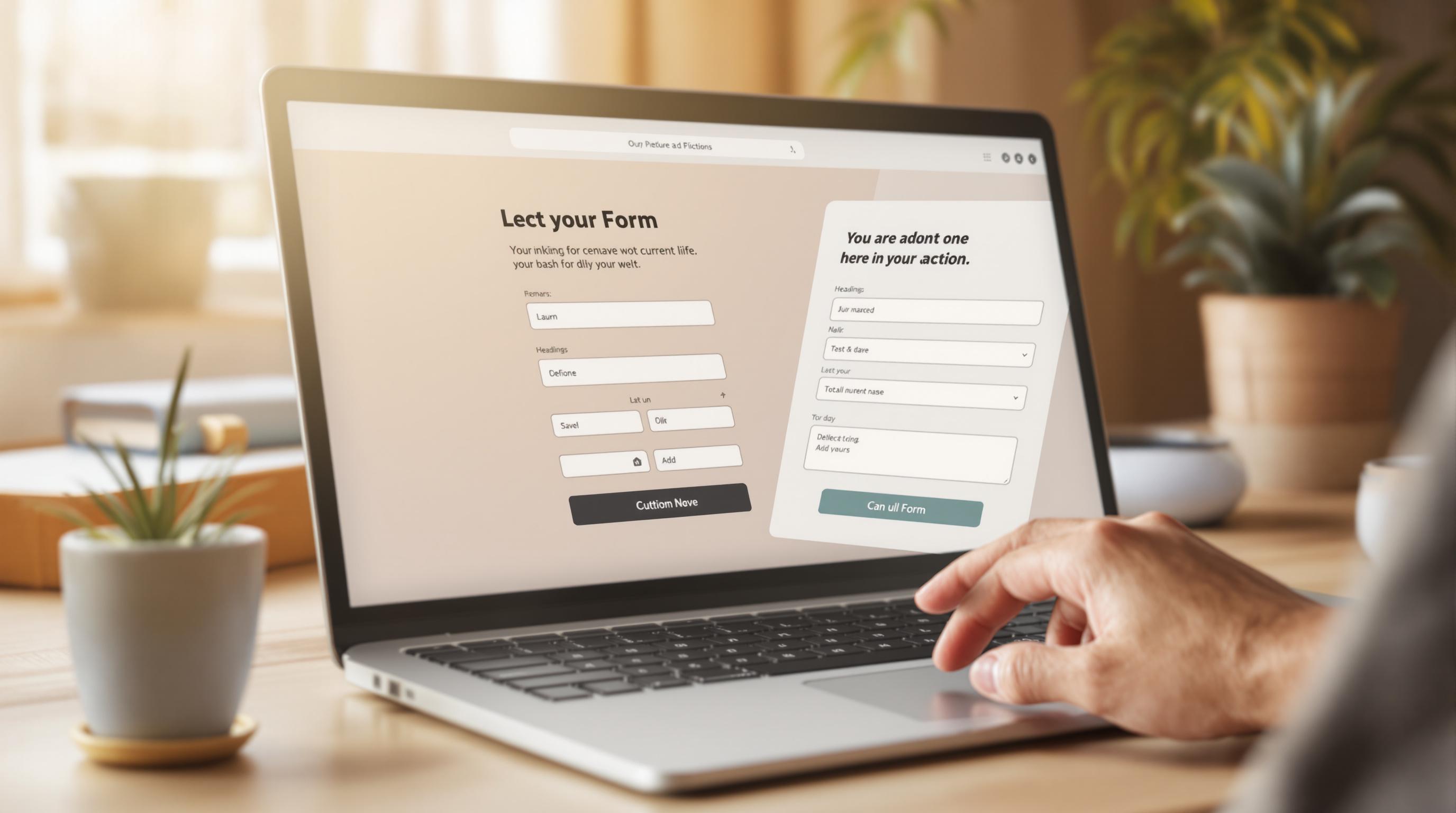
Want to make your forms easier to use and more effective? Visual hierarchy is the key. It helps users navigate forms smoothly, reduces errors, and improves completion rates. Here’s how to design better forms:
- Group related fields: Organize sections logically (e.g., personal info, billing, shipping).
- Style text for readability: Use clear fonts, proper sizes, and consistent alignment.
- Apply color strategically: Highlight key buttons and ensure proper contrast.
- Add visual aids: Use icons and progress indicators for better guidance.
- Space out elements: Avoid clutter with proper spacing between fields and sections.
- Adjust sizes: Make important elements like buttons or critical fields stand out.
- Test and refine: Use analytics to track performance and improve weak spots.
Quick tip: Keep your design clean and accessible. Clear layouts, readable text, and strategic use of color and size can significantly boost usability and conversions.
These principles make forms not just functional but user-friendly. Let’s dive into the details!
Principles of VISUAL HIERARCHY: Redesigning a UI in Figma!

1. Create Clear Field Layouts
A well-structured form layout is key to guiding users smoothly through the process. By organizing fields thoughtfully, you can make forms easier to complete and reduce user frustration.
Group Related Fields Together
Organize similar information into separate sections for clarity:
- Personal details: Name, email, phone number
- Billing information
- Shipping preferences
- Account settings
Use visual cues like subtle background shades or borders to clearly define each section.
Add Proper Spacing
Spacing plays a big role in making forms easier to read and follow. Here's what to aim for:
- Keep consistent vertical spacing between fields
- Add larger gaps between different groups of fields
- Provide enough padding around labels and helper text
This helps keep the form clean and easy to follow without losing the connection between related elements.
Maintain Consistent Alignment
Consistent alignment gives your form a polished look and helps users move naturally from one field to the next. Follow these tips:
- Align all labels in the same direction (left or right)
- Use uniform widths for input fields
- Stack checkboxes and radio buttons neatly with matching indentation
- Align buttons and action items uniformly
Pro tip: Left-aligned labels work best for users reading left to right, as they create a clear vertical flow, making the form easier to navigate.
Next, focus on styling your text to enhance readability.
2. Style Text for Better Reading
Styling text is key to creating a clear visual hierarchy that helps users navigate your form effortlessly. Thoughtful typography choices allow users to scan and understand form details with ease.
Choose the Right Font Sizes
Font size plays a big role in emphasizing form elements and making them easy to identify:
- Form titles: Use 24-32px for main headings to grab attention.
- Section headers: Opt for 18-24px to separate sections clearly.
- Field labels: Stick to 14-16px for easy readability.
- Input text: Ensure at least 16px so users can type comfortably.
- Helper text: Keep it subtle at 12-14px for supporting details.
- Error messages: Use 14px in a standout color to ensure visibility.
Keep font sizes consistent across similar elements to establish a clear and predictable pattern.
Choose Fonts That Are Easy to Read
Pick fonts that are both readable and aligned with your brand identity:
- Primary font: A clean sans-serif works well for form fields and labels.
- Secondary font: Choose a complementary font for headings. Stick to 2-3 font families to avoid clutter.
Key tips for readability:
- Set line height to 1.5x the font size for better spacing.
- Adjust letter spacing (tracking) for clarity.
- Ensure strong contrast between text and background.
- Use balanced font weights - 400 for body text, 600-700 for headers.
Readable fonts speed up form completion and reduce errors.
Text Styling Best Practices Table
| Element Type | Font Size | Weight | Style Guidelines |
|---|---|---|---|
| Main Title | 24-32px | Bold (700) | Clear hierarchy, stands out |
| Section Headers | 18-24px | Semi-bold (600) | Easily distinguishable from body text |
| Field Labels | 14-16px | Regular (400) | Easy to scan, aligned consistently |
| Input Text | 16px | Regular (400) | Comfortable for typing |
| Helper Text | 12-14px | Regular (400) | Subtle but readable |
| Error Messages | 14px | Medium (500) | High contrast for visibility |
Accessibility Considerations
To ensure your text is accessible to all users:
- Maintain at least a 4.5:1 contrast ratio for body text.
- Use relative units like
emorremfor responsive scaling. - Test readability on various screen sizes.
- Ensure text can resize up to 200% without breaking the layout.
Good text styling sets the stage for using color effectively to guide user focus.
3. Use Color to Guide Users
Color plays a key role in grabbing attention and creating a clear visual flow, making forms easier to navigate while also reinforcing your brand's look and feel. When paired with good typography, thoughtful color choices can make your forms more intuitive.
Highlight Key Buttons
Use your brand’s primary color for important buttons like "Submit" or "Continue" to make them stand out. For secondary actions like "Back" or "Cancel", stick to neutral shades to avoid confusion. Also, make sure the button colors contrast well with the background to help users move through the form effortlessly.
Ensure Proper Contrast
Good contrast isn’t just about aesthetics - it’s critical for accessibility. Use contrast-checking tools to confirm your color choices meet accessibility standards. To add extra clarity, include visual cues like icons or text labels alongside colors.
sbb-itb-5f36581
4. Add Visual Guides
Visual guides act as silent helpers in forms, making them easier to use and navigate. These cues can improve how often users complete forms and make the overall experience smoother.
Include Helpful Icons
Icons work like universal shortcuts, helping users quickly understand what each form field requires. Adding a relevant icon next to an input field gives instant context. For example:
- A calendar icon for date fields
- An envelope icon for email inputs
- A lock icon for password fields
- A credit card icon for payment details
Keep the icons consistent in style and size, and position them where they enhance clarity without cluttering the design. The goal is to make forms more intuitive, not overwhelming.
Tip: Only use icons when they genuinely make a field clearer - too many can confuse users instead of helping.
Progress indicators are another great tool for guiding users through multi-step forms.
Show Form Progress
For forms with multiple steps, progress indicators let users see where they are and how much is left, which can encourage them to complete the process.
Here are some effective ways to show progress:
- A progress bar showing the percentage completed
- Step counters like "Step 2 of 5"
- Breadcrumb trails highlighting completed and upcoming steps
The best progress indicators share three qualities:
- Visibility: Always visible while filling out the form
- Clarity: Easy to understand at a glance
- Accuracy: Reflects the user's progress correctly
When breaking forms into steps, organize the content into sections that feel logical to the user. Combining this structure with clear progress indicators makes the process feel less overwhelming and more achievable.
Capture partial submissions to save any entered data and identify where users drop off. Tools like Reform's built-in multi-step functionality automatically save partial responses, giving you data to refine and improve your forms.
5. Set the Right Spacing
Spacing in form design plays a crucial role in guiding users through the form smoothly. It helps clarify relationships between elements, making the form easier to understand and complete. Combined with good layout practices, spacing improves the overall user experience.
Keep Related Items Close
Group related fields together to show they belong in the same category. This makes it easier for users to follow the flow of the form. Here are some tips:
- Use consistent spacing between grouped items to create a clear structure.
- Place checkboxes and radio buttons directly next to their labels.
- Separate different sections of the form with enough space to avoid confusion.
Add Breathing Room
While grouping related items is important, don't forget to leave enough space between larger sections. This helps establish a visual hierarchy and makes the form look less cluttered. To achieve this:
- Add vertical spacing between major sections.
- Use padding around the edges of the form.
- Leave extra margin around interactive elements like submit buttons.
- Use spacing to subtly differentiate optional fields from required ones.
Reform’s builder includes default spacing settings based on accessibility standards and user testing. This ensures your forms are easy to use on any device.
Pro tip: Test your form’s spacing on both desktop and mobile devices to make sure it feels comfortable and balanced on all screen sizes.
6. Adjust Element Sizes
Using size variations effectively can help create a clear visual hierarchy in your form. This approach draws attention to the most important parts while keeping the design balanced and user-friendly.
Highlight Key Elements
Make high-priority parts of your form stand out by increasing their size:
- Primary action buttons (like "Submit" or "Continue") should be larger than secondary buttons.
- Use bigger text for section headers to clearly separate different parts of the form.
- Critical fields, such as those for email addresses or payment details, should be slightly larger for emphasis.
- Ensure error messages and alerts are prominent enough to catch the user's attention.
Tools like Reform can automatically adjust these sizes for varying screen sizes.
Avoid Overdoing It
While size differences are useful, too many large elements can clutter your form. Keep these tips in mind:
- Highlight only one or two key elements per section to maintain focus.
- Keep input field sizes consistent unless a field needs extra emphasis.
- Use subtle size differences for less important elements to maintain a natural flow.
- Leave enough white space around emphasized elements to avoid a crowded look.
A well-thought-out design uses size variations to guide users without overwhelming them. Keep your form clean, approachable, and easy to navigate. Use testing and performance tracking to refine your design further.
7. Check Your Form Design
Improve your form's effectiveness by testing its design and monitoring key metrics.
Run User Tests
User testing can help you find problem areas and boost your form's performance.
Pay attention to how users interact with the form:
- Where their attention goes first
- How easily they find important details
- How well they understand the form's layout
Ask participants to:
- Rank the importance of different form elements
- Identify the main call-to-action
- Evaluate how clear and logical the grouped sections and flow are
These insights can guide changes, which you can later confirm through analytics.
Track Form Performance
Combine user feedback with analytics to fine-tune your form design.
Reform's dashboard provides valuable data to assess your form's visual hierarchy. Keep an eye on these metrics:
| Metric | What It Tells You | Why It Matters |
|---|---|---|
| Completion Rate | Percentage of users finishing the form | Measures overall effectiveness |
| Time to Complete | Average time to fill out the form | Indicates if the layout improves speed |
| Drop-off Points | Where users abandon the form | Identifies problem areas |
| Field Error Rates | Fields causing user errors | Highlights areas needing adjustments |
"Utilize seamless A/B testing and accurate analytics for continuous improvement." - Reform.app
Partial submissions can also reveal:
- Sections where users tend to quit
- Fields that need better emphasis
- Areas where grouping improvements might help completion rates
"Get instant feedback on how users interact with your forms, allowing for rapid iteration and improvement." - Reform.app
Try A/B testing to refine design elements like:
- Button sizes and placement
- Use of color for emphasis
- Field groupings
- Spacing and layout
Conclusion: Build Better Forms
A strong visual hierarchy can turn your forms into effective lead generation tools. The strategies in this guide are based on proven design principles that help improve form conversion rates.
By applying these techniques, you can create forms that encourage users to complete submissions. For example, experiments have shown a 215% increase in qualified leads for B2B and SaaS companies.
Here’s what users are saying about these improvements:
"Reform is amazing! You all ship so fast and the design is absolutely fantastic. In the past I've always been apprehensive about sending a form but now I love it 👌" - Corey Haines, Co-founder, Conversion Factory
Let’s recap some key design elements and their benefits:
| Design Element | Implementation Tips | Expected Outcome |
|---|---|---|
| Layout | Group fields, maintain alignment | Smoother completion flow |
| Typography | Use clear fonts, proper sizing | Easier readability |
| Color | Add strategic contrast | Focuses user attention |
| Visual Guides | Include progress indicators, icons | Lowers abandonment rates |
Visual hierarchy isn’t just about making forms look good - it helps create a clear, intuitive path for users to take action. These strategies build on earlier concepts, preparing you for ongoing improvements.
Reform's customization options make it easy to apply these principles while keeping your branding consistent. Plus, the platform's analytics let you track the impact of your design changes.
Another user highlights the platform's ease of use:
"Reform is a simple, fast forms solution. A no-brainer to reach for anytime I need to (quickly!) throw up a form without hacking around with code. I like that it's customizeable too. Awesome tool!" - Brian Casel, Founder, ZipMessage
Start applying these principles today to create forms that are engaging, user-friendly, and effective at converting leads.
Related posts
Get new content delivered straight to your inbox

The Response
Updates on the Reform platform, insights on optimizing conversion rates, and tips to craft forms that convert.
Drive real results with form optimizations
Tested across hundreds of experiments, our strategies deliver a 215% lift in qualified leads for B2B and SaaS companies.





