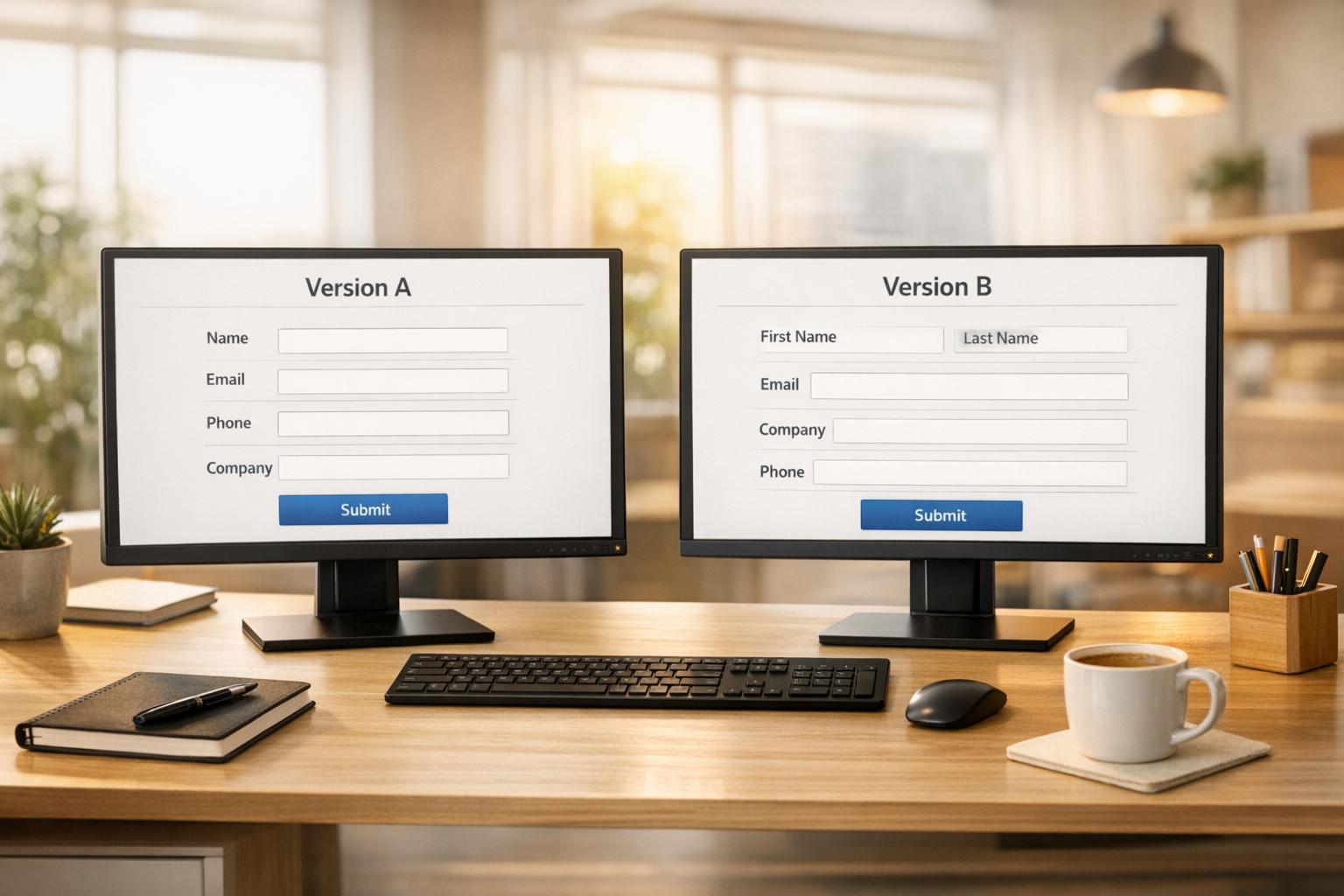How Visual Hierarchy Impacts Form Conversions
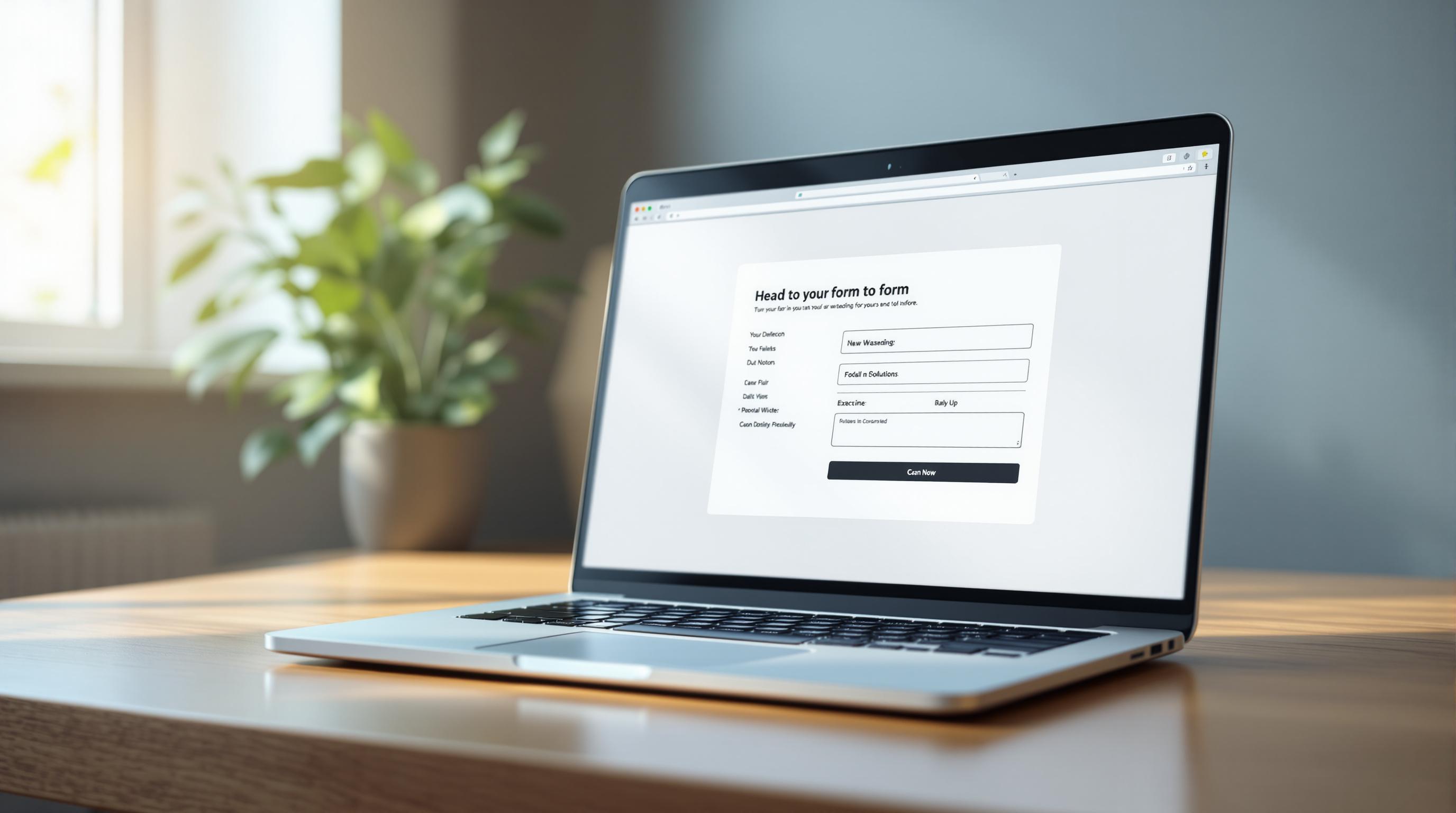
Visual hierarchy is key to improving form conversions. It ensures users can easily navigate and complete forms by guiding their attention to important elements. Here’s why it matters:
- Speeds Up Decision-Making: Clear layouts reduce confusion and mental effort.
- Improves Usability: Logical flow and clean design make forms easier to use.
- Increases Completion Rates: Intuitive forms lead to more submissions.
Quick Tips to Optimize Forms:
- Use size, color, and contrast to highlight key actions (e.g., submit buttons).
- Group related fields and maintain consistent spacing for clarity.
- Add whitespace to reduce clutter and improve readability.
- Break long forms into multi-steps with progress indicators.
- Leverage conditional logic to show only relevant fields.
Pro Tip: Track metrics like completion rates and drop-off points to refine your forms further.
Keep reading for detailed strategies, tools, and examples to design forms that convert better.
Key Elements of Visual Hierarchy in Forms
Size, Color, and Contrast
When designing forms, size, color, and contrast play a major role in guiding users and encouraging them to take action. These elements work together to create a clear, intuitive path for users to follow.
- Size helps establish importance. Larger elements, like submit buttons or key calls-to-action, naturally catch the eye. For example, Atlassian uses bold headlines and prominently sized CTAs to lead users through their forms effectively.
- Color and contrast help highlight important sections and actions. They make it easier to differentiate between form states and visually separate sections, ensuring a smoother experience.
Order and Alignment
The way form elements are arranged directly affects how easily users can complete them. A well-organized layout lowers mental effort and makes the form feel more user-friendly.
Here’s how to structure form elements effectively:
- Group related fields together.
- Place the most important information at the top.
- Create a logical flow, starting with basic details and moving to more specific ones.
- Use consistent spacing to maintain a clean, organized look.
Whitespace and Clarity
Whitespace is essential for making forms easier to use. It draws attention to important areas, improves readability, and keeps the layout from feeling overwhelming. By reducing visual clutter, whitespace helps prevent user fatigue and keeps the focus on what matters most.
Steps to Optimize Forms Using Visual Hierarchy
Highlight Key Elements
A clear visual hierarchy helps users focus on essential parts of your form, like calls-to-action and required fields. Make call-to-action buttons stand out by using contrasting colors that align with your brand and slightly larger sizes. Save red for error messages so they grab attention when needed. For required fields, use subtle markers like asterisks (*) or short labels to keep the form uncluttered and user-friendly.
Simplify with Conditional Logic
Conditional logic tailors your form to each user by displaying only the fields relevant to their input. For example, tools like Reform adjust form content dynamically. If a user selects "Business" as their account type, fields like "company size" and "industry" appear. If they choose "Individual", a different set of questions is shown.
This approach streamlines the experience by:
- Avoiding unnecessary information
- Lowering the chances of users abandoning the form
- Offering a more tailored experience
- Keeping attention on the fields that matter most
Break It Down with Multi-Step Forms
Long forms can feel overwhelming, but breaking them into smaller, manageable steps can improve completion rates while maintaining a clear structure. Group related questions into steps to make the process easier to follow.
When designing multi-step forms:
- Add progress indicators at the top for clarity
- Focus each step on a single theme or topic
- Keep the visual style consistent throughout
- Use simple navigation between steps
- Provide feedback when users complete a section
Each completed step should feel satisfying to encourage users to move forward.
Utilizing Visual Hierarchy for Better Conversions
sbb-itb-5f36581
Tools for Form Design and Conversion Improvement
Mastering visual hierarchy is just the beginning - using the right tools can take your forms to the next level, improving user experience and increasing conversions.
Reform

Reform is a no-code form builder packed with features that make designing effective forms easier. With conditional logic, you can simplify forms by showing only relevant fields, reducing clutter. Custom CSS gives you control over the design, while mobile optimization ensures your forms work seamlessly on any device. Plus, real-time analytics let you pinpoint where users drop off, so you can make targeted improvements.
Its customization features also allow businesses to design forms that match their branding while staying easy to use and accessible. These tools align perfectly with the visual hierarchy principles we’ve discussed, helping you create forms that guide users effortlessly.
Examples of Effective Form Design
The Interaction Design Foundation emphasizes:
"A strong visual hierarchy leads users to a page/screen's functionality and gives them the right visual cues."
This idea is evident in multi-step forms that use bold progress indicators to keep users focused and provide clear navigation. Tools like heatmaps reveal where users spend the most time, helping designers fine-tune visual elements for better results.
Regular A/B testing of elements like button placement or color ensures your visual hierarchy decisions are driving conversions. By combining the right tools with strategic testing, you can create forms that not only look great but also deliver consistent results.
Strategies for Continuous Form Improvement
After applying strong visual hierarchy principles, regular testing and tweaking are key to maintaining and boosting form performance. Even small adjustments to visual hierarchy can make a big difference. For instance, Hubspot saw a 25% increase in form completion rates simply by using color contrast to highlight required fields.
Testing and Analyzing Form Performance
Tools like heatmaps and scroll maps can help you understand where users focus or drop off when interacting with your forms. These tools provide valuable insights into user behavior and how well your forms are working.
"Users form impressions in milliseconds, so your visual hierarchy must capture attention immediately." - Interaction Design Foundation
When running A/B tests, prioritize the following:
- Button placement: Ensure buttons align naturally with the user's visual flow.
- Color contrast: Test different contrasts to make important elements stand out.
- Field grouping: Organize fields logically to make forms easier to understand.
Ensuring Accessibility and Mobile Optimization
A clear visual hierarchy is essential for accessibility, ensuring all users can interact with your forms effectively. For mobile users, focus on touch-friendly design and proper spacing to reduce errors.
Here are some important accessibility features to consider:
| Feature | Purpose | Implementation |
|---|---|---|
| Color Contrast | Helps visually impaired users identify key elements | Maintain a 4.5:1 contrast ratio |
| Field Labels | Provides clarity and context | Position labels above input fields |
| Touch Targets | Improves usability on mobile | Size interactive elements to 44x44 pixels |
Keyboard navigation should also align with your visual hierarchy, allowing users to tab through fields in a logical order. To fine-tune your forms, track metrics like field completion time and error rates to spot areas that need improvement.
Conclusion: Improving Conversions with Visual Hierarchy
Key Highlights
Visual hierarchy plays a major role in how users interact with and complete forms. Since users form impressions in just 50 milliseconds, designing forms with clear visual cues is essential for driving better results.
Elements like size, contrast, and alignment help guide users when used thoughtfully. A well-structured form not only feels intuitive but also encourages higher completion rates.
Steps to Enhance Your Forms
Here are some practical ways to apply these principles and improve your form's performance:
- Focus on What Matters: Highlight key elements using size and contrast. For longer forms, break them into smaller, easier-to-handle steps with progressive disclosure.
- Use Data to Improve: Heatmaps and analytics can show you where users drop off, helping you make small but impactful adjustments.
- Choose the Right Tools: Tools like Reform make it easier to apply these concepts. Features like conditional logic and real-time analytics streamline the process of creating user-friendly forms.
FAQs
How do I create effective visual hierarchy in forms?
To design forms with a clear visual hierarchy, focus on these key principles:
- Size and Scale: Larger elements like headings and call-to-action buttons naturally catch the eye and guide users.
- Color and Contrast: Use contrasting colors to emphasize key actions, such as buttons, and to highlight error messages.
- Typography: Different text sizes and styles for headings, labels, and input fields can help users navigate the form easily.
What makes multi-step forms more effective?
Multi-step forms are great for simplifying complex tasks and improving the user experience. To make them work well, consider:
- Dividing the form into logical sections
- Adding progress indicators to show users where they are
- Using conditional logic to display only relevant fields
- Keeping the design consistent across all steps
How can I measure form hierarchy effectiveness?
Track these metrics to assess and improve your form's visual hierarchy:
| Metric | What to Monitor |
|---|---|
| Time to Complete | How long users take to fill out the form |
| Drop-off Points | Where users stop and abandon the form |
| Error Rate | How often users encounter validation errors |
| Completion Rate | Percentage of users who successfully submit the form |
"A strong visual hierarchy can decrease cognitive load, boost engagement, and enhance overall user satisfaction and retention."
What common mistakes should I avoid?
Avoid these pitfalls when designing forms:
- Overcrowding: Too many fields or a cluttered layout can overwhelm users and lead to lower completion rates.
- Inconsistent Design: Ensure consistent spacing, alignment, and typography across devices. Forms should look and work well on all screen sizes.
How do I optimize forms for accessibility?
Accessible forms are easier to use for everyone. To achieve this, include:
- Clear labels for all fields
- High-contrast colors for readability
- Error messages that work with screen readers
- Logical keyboard navigation for users who rely on it
This ensures your forms are user-friendly for all, regardless of ability or device.
Related posts
Get new content delivered straight to your inbox

The Response
Updates on the Reform platform, insights on optimizing conversion rates, and tips to craft forms that convert.
Drive real results with form optimizations
Tested across hundreds of experiments, our strategies deliver a 215% lift in qualified leads for B2B and SaaS companies.


.webp)