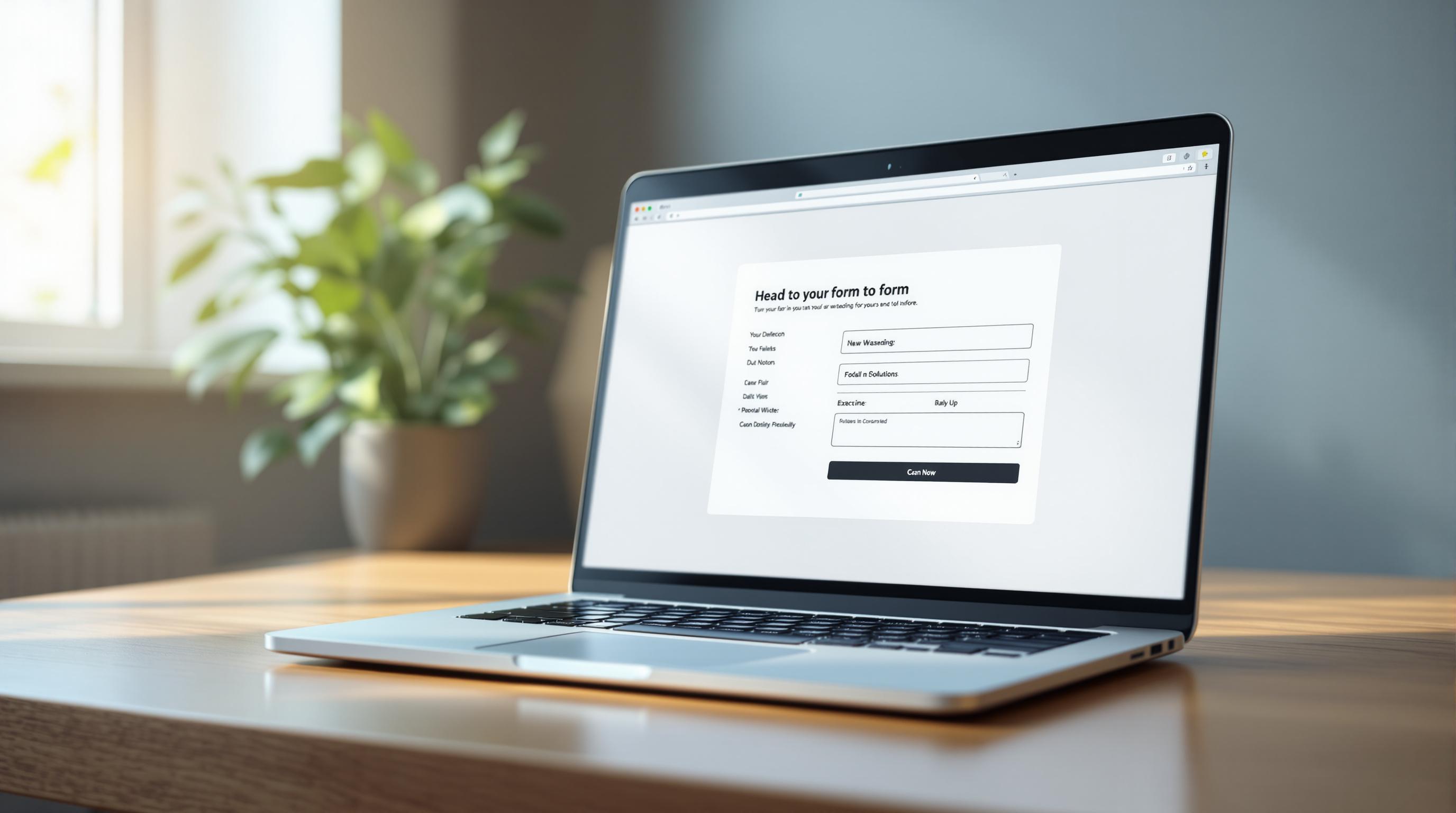Master HubSpot's forms API with this marketer's guide to custom integration

Navigating through the world of digital marketing, you might feel like you've stepped into an episode of a complicated cooking show without the recipe. You're expected to whip up lead generation and data collection masterpieces, but you're missing the secret ingredient: customization. HubSpot's standard forms are like a one-size-fits-all hat—functional, but not always fitting your unique style or needs. That's where HubSpot's Forms API comes in, offering you the tools to tailor your lead generation efforts to perfection.
What is HubSpot's forms API?
Let's break it down before diving in. The HubSpot Forms API is like a supercharged toolkit that lets you create, integrate, and manage custom forms on your website. It's designed to boost your customization capabilities far beyond the basic offerings of standard HubSpot forms. You can now collect data seamlessly, enhance user experiences, and integrate your forms with other systems to create a robust lead capture framework.
Benefits of using the forms API
More customization than you can shake a stick at
With HubSpot's Forms API, you can customize forms according to your specific business needs. It's like turning a plain sponge cake into a three-tiered extravaganza—endless possibilities to tweak and adjust. Need more fields? Go ahead. Want to integrate a fun little quiz or a progress tracker? The API has got you covered.
A user experience that sparks joy
Ever gotten frustrated with an unresponsive form or one that takes eons to load? Yawn, right? Well, with the API, you can ensure your forms are as sleek and user-friendly as your latest smartphone. This means more submissions and happier potential leads.
Seamless integration – because who has time for gaps?
The API lets you plug your custom forms directly into other systems with minimal fuss. That means your data can flow from your form to your CRM or marketing automation tools like a lazy river on a hot summer's day, ensuring your systems are always in sync.
Practical integration guide
Alright, it's time to roll up those sleeves and get our hands into how to actually integrate this wizardry without dialing IT every five minutes. Here's your step-by-step guide, gently guiding you from square one to 'I-am-the-master-of-this-universe.'
Step 1: Set up your API key
Before you can tap into the API's power, you'll need access. Think of your API key as your official pass into a VIP club. Head over to your HubSpot account and navigate to the API section to create or retrieve your API key.
Step 2: Design your custom form
Sketch out what you want your form to look like—literally or figuratively. This includes deciding on the fields, layout, and any validation checks you'll need.
Step 3: Codify your creation
Here comes the fun part: using HTML and JavaScript to bring your form to life. If you're one of those lucky ones with a knack for code, this will be a breeze. Otherwise, grab some ice cream, and brace yourself for some online tutorials or enlist a friendly coder.
Step 4: Integrate with HubSpot
Use the Forms API to link your newly minted custom form with your HubSpot account. This involves posting form submissions through API endpoints, ensuring each little form entry finds its way into HubSpot's embrace.
Step 5: Validate and test
Before showing off your masterpiece to the world, make sure everything works. Fire off some test submissions and check if your data is being correctly captured and displayed.
Real-world examples
Here’s where we peek into stories of folks who've walked this well-decked path before you.
Success scenario 1: The fashion startup
A fashion startup used the Forms API to create an interactive style quiz, funneling data straight into HubSpot. Not only did this boost engagement, but it also enriched their leads with valuable style preferences.
Success scenario 2: The tech solution
A B2B tech firm bypassed clunky default forms by setting up custom validated forms via API, minimizing errors and maximizing lead potential.
Best practices
In our line of work, it’s not just about what you do, but how you do it. Here are some seasoned tips from the Reform labs.
- Understand your audience: Tailor each form to fit the users you expect. Focus on creating straightforward user journeys that lead to easy wins, avoiding convoluted processes that can deter potential leads.
- Optimize for mobile: Ensure that every form looks just as shiny on a phone as it does on a desktop.
- Track abandonment: Keep an eye on where users drop off in the form process, and optimize those fields to improve completion rates.
Common challenges and solutions
Even the best-laid plans can go awry. Fear not, we've got fixes for your most likely troubles.
Challenge 1: Form validation errors
Forms acting like a petulant child? Check your validation scripts and ensure all API endpoints are correctly linked to HubSpot.
Challenge 2: Integrating with elsewhere
If connections with other platforms hiccup, verify API credentials and permissions for all systems.
Bottom line
Adapting HubSpot’s Forms API isn't just about creating forms; it's about revolutionizing the way you interact with and collect data from your users. Reform stands by as your number-one ally in building conversion-focused forms that elevate your business potential. Whether you're knee-deep in APIs or just dipping your toes, Reform is there to guide you with user-friendly tools that make data collection the smoothest part of your workflow. Learn more about how Reform can power your form-building capabilities at www.reform.app.
Buckle up, marketer extraordinaire—you've got this!
Discover proven form optimizations that drive real results for B2B, Lead/Demand Generation, and SaaS companies.
Get new content delivered straight to your inbox

The Response
Updates on the Reform platform, insights on optimizing conversion rates, and tips to craft forms that convert.
Drive real results with form optimizations
Tested across hundreds of experiments, our strategies deliver a 215% lift in qualified leads for B2B and SaaS companies.